Jazzing Up Json Editing In Material React Table With Monaco React
Picture this: you’re working on a scheduling task project, and you’re using Material React Table to display and edit a list of jobs. Everything is going swimmingly, until you come across a column called ‘parameters’. This column contains JSON data, and editing a large and complex JSON field in cell edit mode is about as fun as a root canal.
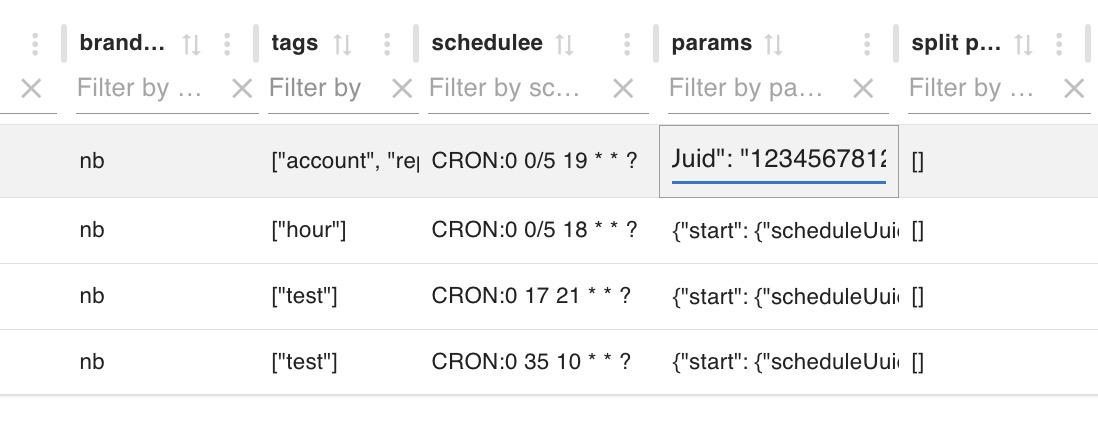
It’s like trying to assemble a 1000-piece jigsaw puzzle in a shoebox. Not exactly the most user-friendly experience, right?
But don’t worry, we’ve got a solution. Enter monaco-react, a super intuitive editor component with a VS Code vibe. And the best part? Material React Table supports custom editing components. So, let’s roll up our sleeves and get to work.
First off, we need to declare the use of a custom edit component in the Material React Table’s Columns. When the save button in the custom component is clicked, it triggers the save action.
const columns = useMemo<MRT_ColumnDef<any>[]>(
() => [
...
{
accessorKey: 'params',
header: 'params',
size: 150,
enableClickToCopy: true,
Edit: ({ cell,table }) => (
<JsonView
jsonStr={cell.getValue<string>()}
onClose={() => {
table.setEditingCell(null);
}}
onSave={(json, close) => {
handleSaveCell(cell, json);
table.setEditingCell(null);
close();
}}
/>
),
},
...
]
<MaterialReactTable
columns={columns}
enableEditing
editDisplayMode="cell"
...
/>
Note: When saving or cancelling modifications, you need to call table.setEditingCell(null); to exit edit mode. If your editDisplayMode="row", then you should call table.setEditingRow(null).
Next, we use monaco-react to create the JsonView component.
import Editor from '@monaco-editor/react';
import { Button, Dialog, DialogActions, DialogContent } from "@mui/material";
import { useState } from "react";
import { showAlert } from '../alert/alert';
export default function JsonView(props: { jsonStr: string , onClose: () => void,onSave: (json:string,close:()=>void) => void }) {
const [showView, setShowView] = useState(true);
const [jsonStr, setJsonStr] = useState(props.jsonStr);
return <>
{showView && <Dialog fullWidth={true} maxWidth={"xl"} open={showView} onClose={() => {props.onClose();setShowView(false)}}>
<DialogActions>
<Button onClick={() => setShowView(false)}>Close</Button>
<Button onClick={() => {
try{
JSON.parse(jsonStr);
}catch(e){
showAlert({message: 'json format error',type:'error'});
return;
}
props.onSave(jsonStr,()=>setShowView(false))}
}>Save</Button>
</DialogActions>
<DialogContent>
<Editor height="90vh" defaultLanguage="json" defaultValue={JSON.stringify(JSON.parse(props.jsonStr), null, 2)} onChange={(value) => setJsonStr(value ?? "")} theme="vs-light" />;
</DialogContent>
</Dialog>}
</>;
}
And voila! Now, when you double-click the parameter cell, a pop-up will appear with a beautiful VS Code-style JSON editor embedded within it.
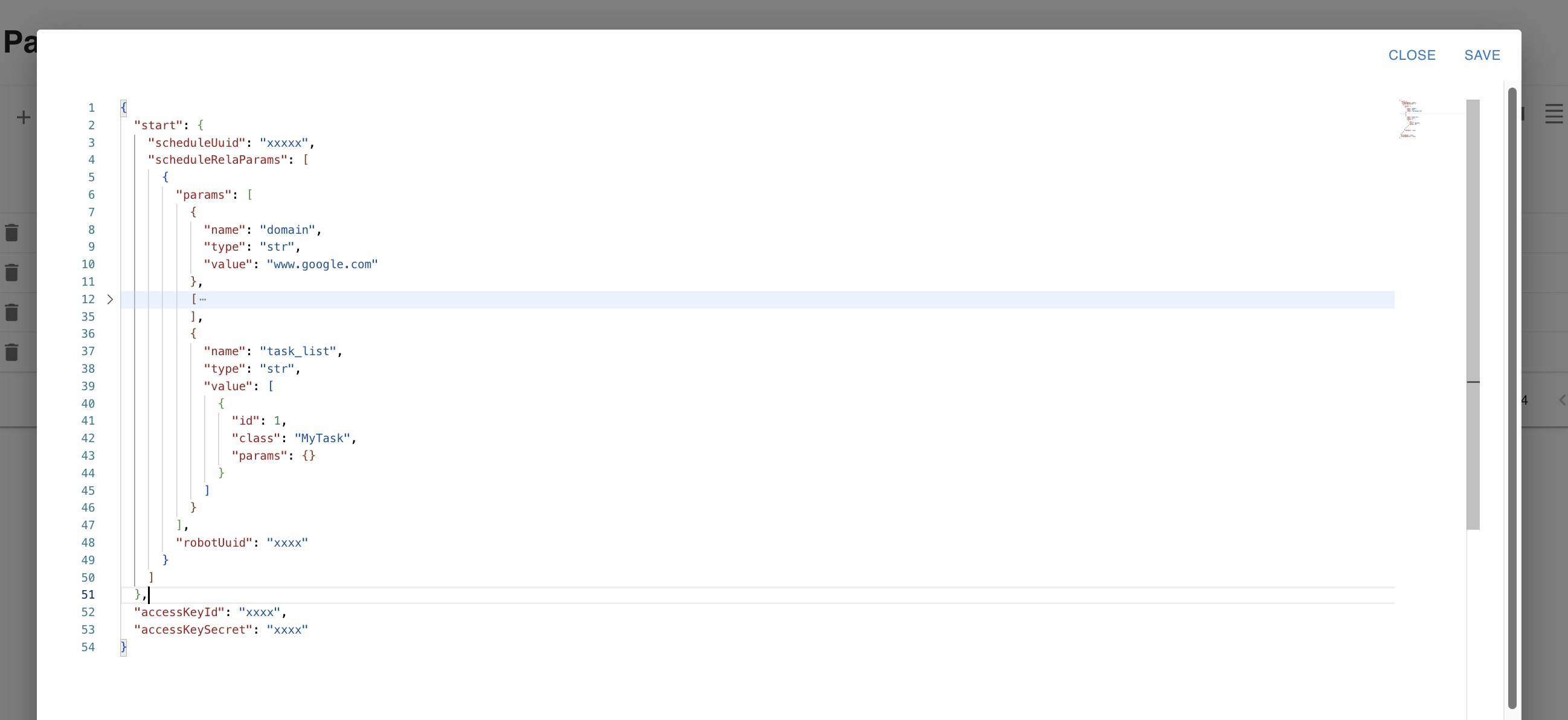
It’s like swapping out that shoebox for a spacious worktable. Much better, right?